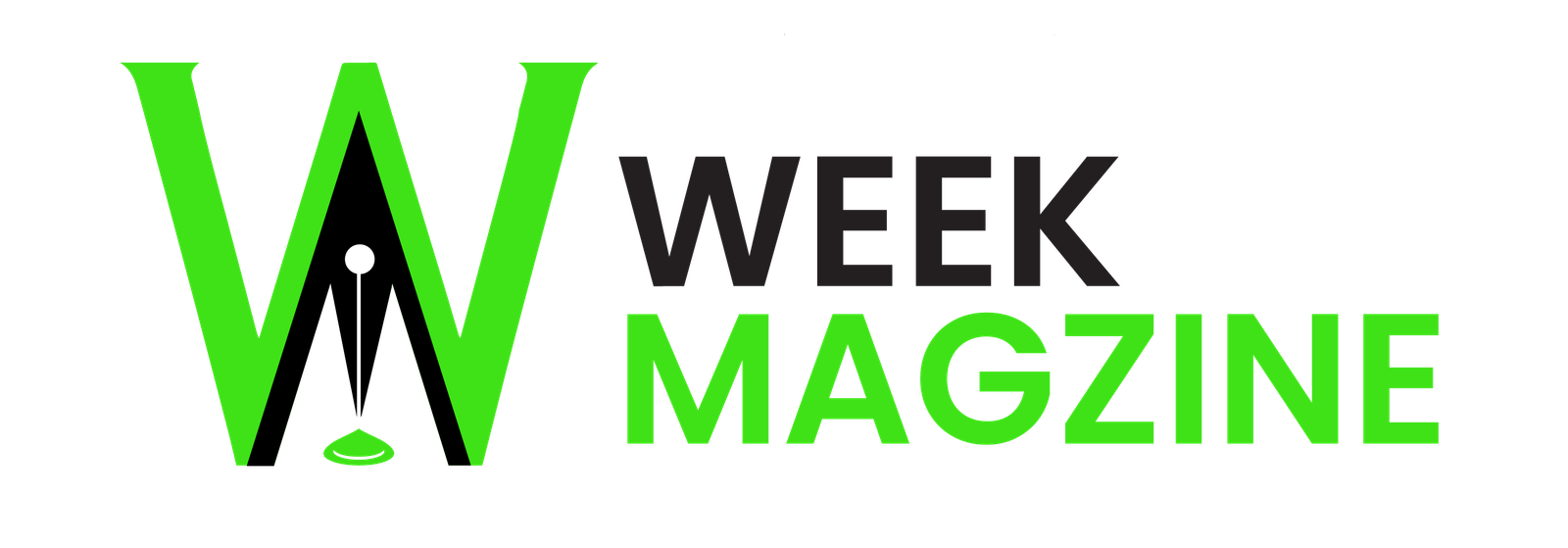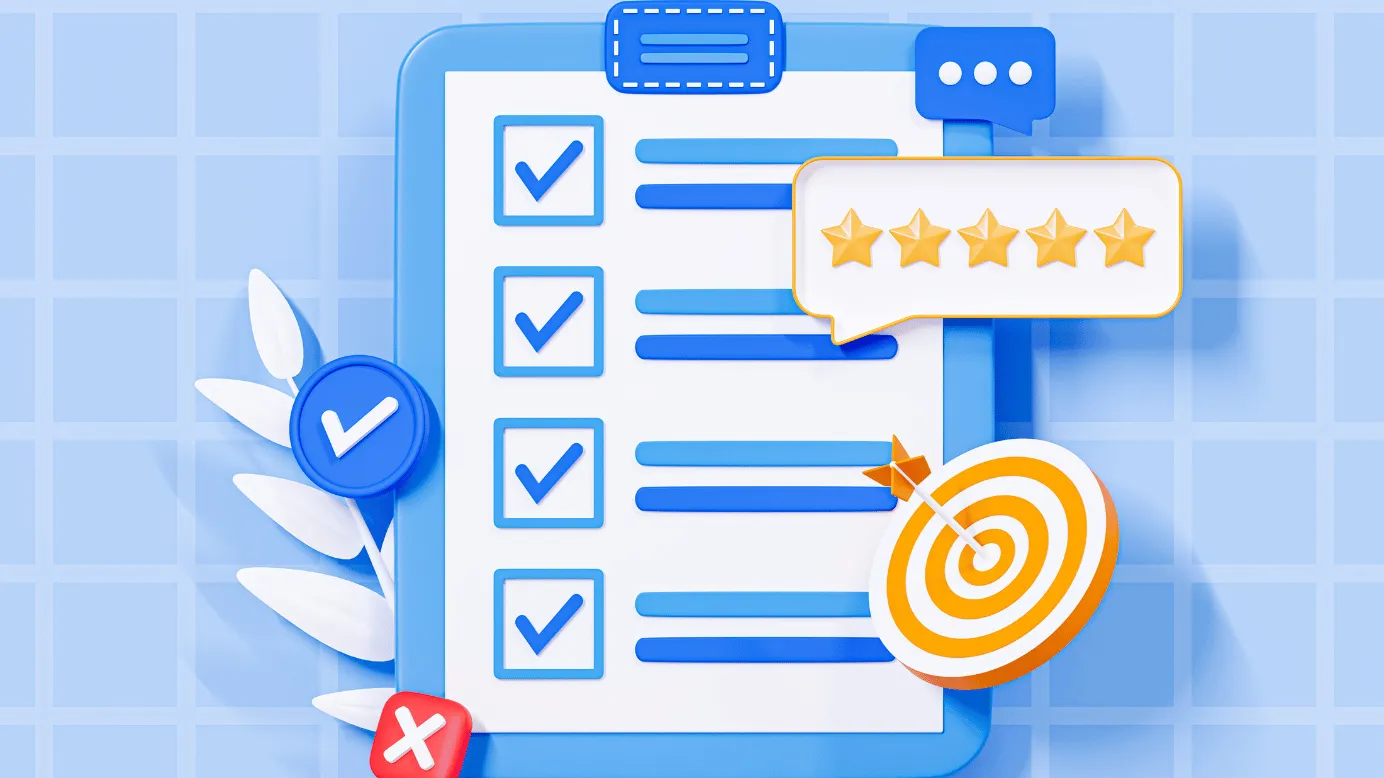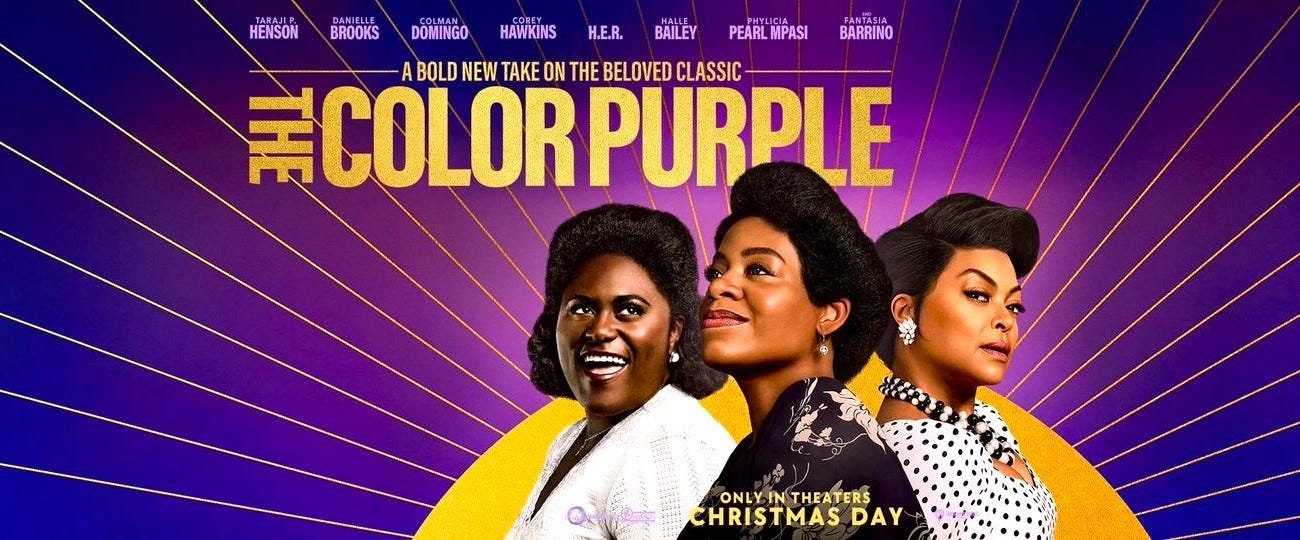Adobe designed PDF as an open standard file format. It is a platform-independent software that offers the best user experience. You can open or share it on any platform with ease. Just like any other software, PDFs get corrupted. The reasons for corruption differ in many ways. They may get damaged due to a virus attack or corrupted storage. A sudden gadget shutdown can damage the files or save errors. Problems in your system may change a PDF file configuration and corrupt it. Here are the different ways to fix corrupted PDF files.

How to tell if a PDF is corrupted
The simplest way to identify a corrupted PDF is to open it. If it shows no problems in opening, it is a sign that it is a healthy file. If it fails to open, it is likely corrupted. You may notice an error message that says the file cannot open or an error opening. You may use a third-party application to verify the health of your file.
Ways to repair corrupted PDFs
There are different methods to help you recover damaged PDF.
Use a PDF repair kit
A PDF repair kit is any software developed to help fix PDF files. These types of tools help recover all content in your original document. They contain tools to fix PDFs that fail to open or become unresponsive. You can use them to fix unreadable or blank files. You need to download and install the repair tool into your gadget. PDFs might take up a lot of space in your gadget. You require a solution to save more space for additional files. One of the solutions is to compress PDF. Once you compress you will reduce a PDF file size which means it will occupy less space. You have access to many file compression tools online. You may use compression software such as WinRAR, WinZip, or Zip Archiver.
Adobe Pro is also an excellent compression solution. Open your preferred software and follow the prompts to compress PDF. This action leaves you with lighter files making it easier to transfer, store, or share.
After installation, open the software and add your corrupted PDF. Activate the Repair button to begin the fixing process. Once the process is complete save your document using a different name. Examples of repair tools include Kernel, PDF4me, and Repair Toolbox.
Recover damaged PDF using Adobe Acrobat
If you don’t have Adobe Acrobat on your gadget, download it from Adobe’s website. Once installed, open the software. Follow this procedure to fix the file.
- Check the Tools icon and open it.
- Under the list that will display, select the Export PDF icon.
- When prompted, select the corrupted PDF.
- When prompted to choose an export format, click MS Word
- Go to the Export icon and click on it. Acrobat will convert the corrupted PDF into MS Word.
- Give the Word file a name and save it.
- Open it and go to Save as under the File icon.
- In the dialogue box that opens, change the format to PDF.
- Save your file to PDF.

How to open corrupted PDF using recovery software
If the other methods fail to work, you can fix the PDF using recovery software. This type of software is different from repair software. Instead of repairing, it restores your corrupted PDF to an earlier state. Assume that your PDF was corrupted three days ago. This software restores it to the date it got corrupted or earlier.
To do this, download and install your preferred recovery software. Once installed, open it. Next, open the Load PDF icon. Load your PDF to begin an automatic recovery process. Once the process completes, save it using the same name or a different one.
Restore your computer to an earlier date
Another way to recover damaged PDF is to restore your computer to an earlier date. This process rolls back the computer settings to the date you set up. The computer restore process depends on the operating system you are using. If you are using a Mac, long-press the Cmd + R keys. Wait for the OS X Recovery tool to open.
Open Time Machine and select restore. Wait for the restoration to complete. Open your restored PDF and save it. If you are using Windows 10 or 11, type the word Recovery on the Search Bar. Under the dialogue box that opens, click on the Open System Restore field. Wait for the process to run until it is complete. Open your restored PDF and save it.
Fix PDF file by updating the software
Your file can get corrupted due to outdated software. Open your gadget’s settings and scroll to the Update button. Open the button and update the system. You can also specifically update PDF software. Once updated, open your file and use it.
Conclusion
Your PDFs can get corrupted due to incomplete downloads. It can be corrupted due to a virus attack or a damaged hard disk. Using outdated software can also cause file damage. You can fix PDF files through different methods. You may use a PDF repair tool or Adobe Acrobat. Use a recovery tool or restore your system to an earlier date. Once your file is restored, save it to retain your content.